
Spotify is one of the most popular music streaming platforms, offering millions of songs and podcasts. However, Spotify’s offline listening feature is limited to Premium subscribers, and downloaded songs are encrypted, meaning they can only be played within the Spotify app. For those looking to download MP3 files from Spotify for offline use on any device, there are tools and software that can help—though it’s important to understand the legal and ethical considerations.
In this blog, we’ll explore:
- The legality of downloading MP3s from Spotify
- Free software and tools to convert Spotify songs to MP3
- Step-by-step guides for using these tools
- Legal alternatives for offline listening
- Frequently asked questions about downloading Spotify music
Let’s dive into the world of Spotify MP3 downloads!
1. The Legality of Downloading MP3s from Spotify
Before diving into the tools, it’s crucial to understand the legal implications of downloading MP3s from Spotify:
- Spotify’s Terms of Service: Downloading music from Spotify for personal use is against its terms of service unless you’re a Premium subscriber using the official offline feature.
- Copyright Laws: Most music on Spotify is protected by copyright, meaning unauthorized downloads are illegal.
- Ethical Considerations: Supporting artists by streaming or purchasing their music is always the best practice.
That said, there are legal ways to enjoy Spotify music offline, such as using Spotify Premium or purchasing songs from platforms like iTunes or Amazon Music.
2. Free Software and Tools to Convert Spotify Songs to MP3
While downloading MP3s directly from Spotify isn’t legal or supported, some tools allow you to record and convert Spotify streams into MP3 files. Here are some of the best free options:
a. Audacity
- Platform: Windows, macOS, Linux
- Features: A free, open-source audio recording and editing software.
- How It Works: Use Audacity to record Spotify streams as they play on your computer, then export the recording as an MP3 file.
b. AllToMP3
- Platform: Windows, macOS, Linux
- Features: A simple tool that converts Spotify links to MP3 files.
- How It Works: Paste a Spotify song or playlist link into AllToMP3, and it will download the audio as an MP3.
c. TunesKit Spotify Music Converter
- Platform: Windows, macOS
- Features: Converts Spotify songs to MP3, WAV, FLAC, and other formats.
- How It Works: Install TunesKit, log in to your Spotify account, and select songs to convert.
d. Sidify Music Converter
- Platform: Windows, macOS
- Features: Converts Spotify music to MP3 with high-quality output.
- How It Works: Similar to TunesKit, Sidify allows you to download and convert Spotify songs.
e. NoteBurner Spotify Music Converter
- Platform: Windows, macOS
- Features: Converts Spotify tracks to MP3, AAC, WAV, and more.
- How It Works: Download and install NoteBurner, then use it to convert Spotify songs.
3. Step-by-Step Guides for Using These Tools
Here’s how to use some of the most popular tools to download MP3s from Spotify:
a. Using Audacity
- Download and Install Audacity:
- Set Up Audio Input:
- Open Audacity and set your computer’s audio input to “Stereo Mix” or “What U Hear.”
- Record Spotify Audio:
- Play the Spotify song or playlist you want to record.
- Click the record button in Audacity to start recording.
- Export as MP3:
- Stop recording and export the file as an MP3.
b. Using AllToMP3
- Download and Install AllToMP3:
- Copy Spotify Link:
- Copy the link of the Spotify song or playlist you want to download.
- Paste and Convert:
- Paste the link into AllToMP3 and click “Download.”
c. Using TunesKit Spotify Music Converter
- Download and Install TunesKit:
- Log in to Spotify:
- Open TunesKit and log in to your Spotify account.
- Select Songs to Convert:
- Choose the songs or playlists you want to convert.
- Convert to MP3:
- Select MP3 as the output format and start the conversion process.
4. Legal Alternatives for Offline Listening
If you’re looking for legal ways to enjoy Spotify music offline, consider these alternatives:
a. Spotify Premium
- Features: Download songs and playlists for offline listening within the Spotify app.
- Cost: $9.99/month (individual plan).
b. Purchase Music
- Platforms: iTunes, Amazon Music, Google Play Music.
- Features: Buy and download MP3 files legally.
c. Free Music Platforms
- Platforms: SoundCloud, Bandcamp, Free Music Archive.
- Features: Discover and download free, legal music.
5. Frequently Asked Questions About Downloading Spotify Music
Q: Is it legal to download MP3s from Spotify?
A: No, downloading MP3s directly from Spotify is against its terms of service and copyright laws unless you’re using Spotify Premium’s offline feature.
Q: Can I use free software to download Spotify music legally?
A: Most free software tools bypass Spotify’s encryption, which is against its terms of service. Use legal alternatives like Spotify Premium or purchasing music.
Q: What’s the best free tool to download Spotify music?
A: Audacity and AllToMP3 are popular free tools, but they may not always comply with legal standards.
Q: Can I download Spotify playlists as MP3s?
A: Yes, tools like TunesKit and Sidify allow you to download entire playlists, but ensure you have the right to do so.
Q: Are there any risks to using third-party tools?
A: Yes, third-party tools may violate Spotify’s terms of service, and some may contain malware. Always use trusted software.
Conclusion
While there are free software options to download MP3s from Spotify, it’s important to consider the legal and ethical implications. Using Spotify Premium or purchasing music from legal platforms ensures you’re supporting artists and complying with copyright laws. If you choose to use third-party tools, proceed with caution and prioritize legal alternatives whenever possible.
CTA (Call to Action):
Ready to enjoy Spotify music offline? Share your favorite tools or ask questions in the comments below! Don’t forget to follow us for more tech tips and guides. Happy listening!
Disclaimer: The use of videoreddit.edu.vn and the content generated on this website is at your own risk. The platform is not responsible for the use that users may make of the content presented here. Although we make every effort to ensure that the information provided is accurate and appropriate, we do not guarantee the accuracy, completeness or relevance of the content.
The website is not responsible for any loss, damage or harm that may arise from the use of this site, including, but not limited to, direct, indirect, incidental, consequential or punitive damages. Users are responsible for their own actions and compliance with all applicable laws and regulations.
In addition, videoreddit.edu.vn is not responsible for user-generated content or opinions expressed by users. We reserve the right to remove any content that we deem inappropriate, offensive or that violates our policies or applicable laws, without prior notice.
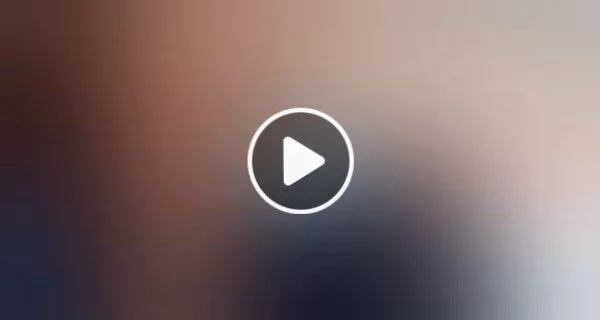

Leave a Reply