
Netflix has revolutionized the way we consume entertainment, offering a vast library of movies, TV shows, and documentaries at our fingertips. One of the platform’s most convenient features is the ability to download content for offline viewing. Whether you’re traveling, commuting, or simply want to save on data usage, downloading Netflix movies is a game-changer. In this guide, we’ll walk you through everything you need to know about downloading Netflix movies for offline viewing, including step-by-step instructions, tips, and troubleshooting advice.
Why Download Netflix Movies for Offline Viewing?
Here are some reasons why downloading Netflix movies is a great idea:
- Travel Convenience: Watch your favorite movies and shows during flights or road trips without needing an internet connection.
- Data Savings: Avoid using mobile data by downloading content over Wi-Fi.
- Uninterrupted Viewing: Enjoy seamless playback without buffering or connectivity issues.
- Flexibility: Watch Netflix anytime, anywhere, even in areas with poor or no internet access.
How to Download Netflix Movies for Offline Viewing
Downloading Netflix movies is a straightforward process, but it requires the Netflix app on a compatible device. Here’s how to do it:
Step 1: Ensure You Have a Netflix Subscription
Only Netflix subscribers can download content for offline viewing. If you don’t have a subscription, sign up for one at Netflix.com.
Step 2: Download the Netflix App
To download movies, you’ll need the Netflix app on your smartphone, tablet, or computer. Here’s where to get it:
- iOS: Download from the App Store.
- Android: Download from the Google Play Store.
- Windows 10/11: Download from the Microsoft Store.
- macOS: Netflix does not support downloads on macOS, but you can use the Netflix website for streaming.
Step 3: Log In to Your Netflix Account
Open the Netflix app and log in using your credentials.
Step 4: Find a Downloadable Movie
Not all Netflix content is available for download due to licensing restrictions. To find downloadable movies:
- Open the Netflix app.
- Tap the Menu icon (☰) and select Downloads or Find Something to Download.
- Browse the list of available titles or search for a specific movie.
Step 5: Download the Movie
Once you’ve found a movie you want to download:
- Open the movie’s details page.
- Look for the Download icon (↓) next to the play button.
- Tap the icon to start the download. The movie will be saved to your device.
Step 6: Access Your Downloaded Movies
To watch your downloaded movies:
- Open the Netflix app.
- Tap the Menu icon (☰) and select Downloads.
- Choose the movie you want to watch and tap Play.
Tips for Downloading Netflix Movies
- Check Storage Space: Ensure your device has enough storage for the downloads. Netflix allows you to manage download quality to save space.
- Download Over Wi-Fi: To avoid using mobile data, download movies only when connected to Wi-Fi.
- Set Download Quality: Adjust the download quality in the app settings to balance storage and video quality.
- Renew Downloads: Some downloads expire after a certain period. Check the Downloads section for expiration dates and renew them if needed.
- Use Multiple Devices: Netflix allows downloads on multiple devices, depending on your subscription plan.
Troubleshooting Common Issues
If you encounter problems while downloading Netflix movies, here are some solutions:
- Download Option Not Available:
- Ensure the title is available for download (not all content is downloadable).
- Update the Netflix app to the latest version.
- Downloads Not Working:
- Check your internet connection.
- Restart the Netflix app or your device.
- Insufficient Storage:
- Free up space on your device by deleting unused apps or files.
- Lower the download quality in the Netflix app settings.
- Downloads Expiring Too Quickly:
- Some titles have shorter expiration periods due to licensing agreements. Check the Downloads section for details.
- Device Compatibility Issues:
- Ensure your device meets Netflix’s requirements for offline viewing.
Frequently Asked Questions (FAQs)
1. Can I download Netflix movies on my laptop?
Yes, but only on Windows 10/11 devices using the Netflix app from the Microsoft Store. macOS does not support Netflix downloads.
2. How many movies can I download?
The number of downloads depends on your device’s storage and Netflix’s licensing restrictions. Some titles have a limit on the number of times they can be downloaded.
3. Can I watch downloaded movies on multiple devices?
Yes, but the number of devices depends on your Netflix subscription plan. Basic plans allow one download per device, while Premium plans allow up to four.
4. Do downloaded movies expire?
Yes, some downloads expire after 48 hours or after you start watching them. Check the Downloads section for expiration dates.
5. Can I share downloaded movies with others?
No, downloaded movies are tied to your Netflix account and cannot be shared or transferred.
Conclusion
Downloading Netflix movies for offline viewing is a fantastic feature that enhances your entertainment experience. Whether you’re traveling, saving data, or simply want to watch without interruptions, this guide has everything you need to get started. By following the steps above, you can easily download and enjoy your favorite Netflix movies anytime, anywhere.
So, grab your device, open the Netflix app, and start building your offline library today. Happy watching!
Disclaimer: The use of videoreddit.edu.vn and the content generated on this website is at your own risk. The platform is not responsible for the use that users may make of the content presented here. Although we make every effort to ensure that the information provided is accurate and appropriate, we do not guarantee the accuracy, completeness or relevance of the content.
The website is not responsible for any loss, damage or harm that may arise from the use of this site, including, but not limited to, direct, indirect, incidental, consequential or punitive damages. Users are responsible for their own actions and compliance with all applicable laws and regulations.
In addition, videoreddit.edu.vn is not responsible for user-generated content or opinions expressed by users. We reserve the right to remove any content that we deem inappropriate, offensive or that violates our policies or applicable laws, without prior notice.
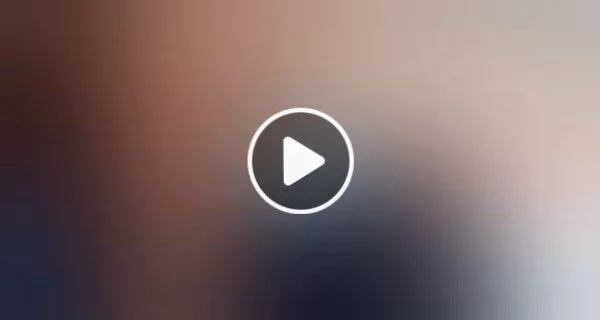

Leave a Reply