
In today’s digital age, video content is king. Whether you’re a content creator, a business professional, or someone sharing memories with friends and family, videos play a crucial role in communication. However, large video files can be a hassle—they take up valuable storage space, are difficult to share, and can cause buffering issues when uploaded online.
This is where video compression comes in. Compressing video files reduces their size, making them easier to store, share, and upload. But here’s the catch: no one wants to sacrifice quality for size. The good news is that it’s entirely possible to compress video files without losing quality if you use the right tools and techniques.
In this comprehensive guide, we’ll walk you through everything you need to know about compressing video files without compromising on quality. From understanding the basics of video compression to step-by-step instructions for using popular tools, this guide has you covered.
Why Compress Video Files?
Before diving into the “how,” let’s talk about the “why.” Here are some key reasons to compress video files:
- Save Storage Space: Large video files can quickly eat up your device’s storage. Compression helps free up space for more content.
- Faster Uploads and Downloads: Smaller files upload and download faster, saving you time and bandwidth.
- Easier Sharing: Compressed videos are easier to share via email, messaging apps, or social media platforms.
- Smooth Playback: Compressed videos are less likely to buffer when streamed online, ensuring a better viewing experience.
Understanding Video Compression
Video compression works by removing redundant or unnecessary data from a video file. There are two main types of compression:
- Lossy Compression: Reduces file size by permanently removing some data, which can lead to a loss in quality.
- Lossless Compression: Reduces file size without losing any data, preserving the original quality.
For most users, lossy compression is sufficient, as modern algorithms can significantly reduce file size while maintaining high quality. However, if preserving every detail is critical, lossless compression is the way to go.
How to Compress Video Files Without Losing Quality
Now that you understand the basics, let’s dive into the step-by-step process of compressing video files without sacrificing quality.
Step 1: Choose the Right Video Compression Tool
The first step is selecting the right software or online tool for compression. Here are some popular options:
- HandBrake (Windows, Mac, Linux)
- VLC Media Player (Windows, Mac, Linux)
- A versatile media player that also includes video compression features.
- Great for basic compression tasks.
- Adobe Media Encoder (Windows, Mac)
- A professional-grade tool for compressing and encoding videos.
- Ideal for users already familiar with Adobe software.
- Online Tools (e.g., Clipchamp, Online UniConverter)
- Web-based tools that don’t require software installation.
- Perfect for quick, one-time compressions.
- iMovie (Mac, iOS)
- A user-friendly video editor with built-in export settings for compression.
- Great for Apple users.
Step 2: Adjust Video Resolution and Bitrate
Resolution and bitrate are two key factors that affect video quality and file size. Here’s how to optimize them:
- Resolution:
- Lowering the resolution (e.g., from 4K to 1080p) can significantly reduce file size.
- For most purposes, 1080p (Full HD) is sufficient and maintains high quality.
- Bitrate:
- Bitrate determines the amount of data processed per second. Higher bitrates mean better quality but larger file sizes.
- Use a bitrate calculator to find the optimal balance between quality and size.
Step 3: Choose the Right File Format
The file format you choose can also impact compression. Here are some common formats and their uses:
- MP4: The most widely used format, offering a good balance between quality and compression.
- MOV: Ideal for Apple devices and high-quality videos.
- AVI: Less compressed, resulting in larger file sizes but higher quality.
- MKV: Supports multiple audio and subtitle tracks, but files can be large.
For most users, MP4 is the best choice due to its compatibility and efficiency.
Step 4: Use Presets or Custom Settings
Many compression tools offer presets for quick and easy compression. For example:
- HandBrake: Includes presets for devices, web, and general use.
- Adobe Media Encoder: Offers presets for YouTube, Vimeo, and other platforms.
If you’re comfortable with advanced settings, you can customize parameters like frame rate, codec, and audio quality for better results.
Step 5: Preview and Export
Before finalizing your compressed video, always preview it to ensure the quality meets your standards. Once you’re satisfied, export the video in your desired format and resolution.
Tips for Compressing Videos Without Losing Quality
Here are some additional tips to help you get the best results:
- Use a High-Quality Source File: Compressing an already low-quality video will only make it worse. Start with the highest quality source available.
- Avoid Over-Compression: Compressing a file multiple times can degrade quality. Aim to compress only once.
- Experiment with Settings: Don’t be afraid to tweak settings like bitrate and resolution to find the perfect balance.
- Keep a Backup: Always save a copy of the original file before compressing, just in case.
Best Practices for Specific Platforms
Different platforms have different requirements for video uploads. Here’s how to optimize your compressed videos for popular platforms:
- YouTube:
- Recommended format: MP4.
- Resolution: 1080p or higher.
- Bitrate: 8 Mbps for 1080p, 35-45 Mbps for 4K.
- Instagram:
- Recommended format: MP4.
- Resolution: 1080×1350 (portrait) or 1080×1080 (square).
- Bitrate: 3,500 kbps.
- Facebook:
- Recommended format: MP4 or MOV.
- Resolution: 1280×720 (720p) or higher.
- Bitrate: 4,000 kbps.
Final Thoughts
Compressing video files without losing quality is a skill that can save you time, storage space, and frustration. By choosing the right tools, adjusting key settings, and following best practices, you can create smaller, high-quality videos that are perfect for sharing, uploading, or storing.
Whether you’re a beginner or a seasoned pro, this guide provides everything you need to master video compression. So, grab your favorite tool, start experimenting, and enjoy the benefits of smaller, high-quality video files.
Disclaimer: The use of videoreddit.edu.vn and the content generated on this website is at your own risk. The platform is not responsible for the use that users may make of the content presented here. Although we make every effort to ensure that the information provided is accurate and appropriate, we do not guarantee the accuracy, completeness or relevance of the content.
The website is not responsible for any loss, damage or harm that may arise from the use of this site, including, but not limited to, direct, indirect, incidental, consequential or punitive damages. Users are responsible for their own actions and compliance with all applicable laws and regulations.
In addition, videoreddit.edu.vn is not responsible for user-generated content or opinions expressed by users. We reserve the right to remove any content that we deem inappropriate, offensive or that violates our policies or applicable laws, without prior notice.
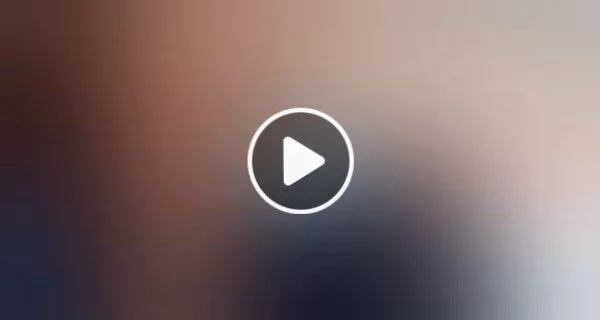

Leave a Reply