
In today’s digital age, video content is king. Whether you’re a content creator, marketer, or educator, adding subtitles to your videos can significantly enhance their reach and accessibility. Subtitles not only make your content more inclusive for viewers with hearing impairments but also improve engagement for non-native speakers and those watching in sound-sensitive environments. The best part? You don’t need to spend a fortune to add subtitles to your videos. In this blog, we’ll walk you through how to add subtitles to a video for free using simple and effective tools.
Why Add Subtitles to Your Videos?
Before diving into the “how,” let’s explore the “why.” Here are some compelling reasons to add subtitles to your videos:
- Improved Accessibility: Subtitles make your content accessible to a wider audience, including those who are deaf or hard of hearing.
- Better Engagement: Viewers are more likely to watch videos with subtitles, especially on social media platforms where videos often autoplay without sound.
- SEO Benefits: Subtitles can be indexed by search engines, improving your video’s discoverability and ranking.
- Global Reach: Subtitles allow non-native speakers to understand your content, expanding your audience globally.
- Enhanced Comprehension: Subtitles help viewers follow along, especially in videos with complex terminology or fast-paced dialogue.
Now that you know the benefits, let’s get into the step-by-step process of adding subtitles to your videos for free.
Step 1: Choose the Right Tool
There are several free tools available for adding subtitles to videos. Here are some of the most popular ones:
- YouTube Studio: Ideal for creators who upload videos to YouTube.
- Kapwing: A user-friendly online video editor with subtitle features.
- VEED.io: Another online tool that offers free subtitle generation.
- Aegisub: A free, open-source subtitle editor for more advanced users.
- Subtitle Edit: A desktop application for creating and editing subtitles.
For this guide, we’ll focus on Kapwing and YouTube Studio, as they are beginner-friendly and require no downloads.
Step 2: Upload Your Video
Using Kapwing
- Go to Kapwing’s website and click on Start Editing.
- Upload your video by dragging and dropping it into the workspace or clicking Upload.
- Once the video is uploaded, click on the Subtitles tab in the right-hand menu.
Using YouTube Studio
- Log in to your YouTube account and go to YouTube Studio.
- Click on Content in the left-hand menu and select the video you want to add subtitles to.
- Click on Subtitles in the video details page.
Step 3: Add Subtitles
Using Kapwing
- Click on Auto-Generate Subtitles to let Kapwing automatically transcribe your video. This feature uses AI to detect speech and create subtitles.
- Review the auto-generated subtitles for accuracy. You can edit the text, adjust timing, and customize the font, size, and color of the subtitles.
- Once you’re satisfied, click Export Video to download your subtitled video.
Using YouTube Studio
- Under the Subtitles section, click on Add and select Auto-Sync.
- Enter your subtitles manually or upload a subtitle file (e.g., .srt or .txt).
- YouTube will automatically sync the subtitles with your video. You can edit the text and timing if needed.
- Save your changes, and the subtitles will be added to your video.
Step 4: Edit and Customize Subtitles
Both Kapwing and YouTube Studio allow you to edit and customize your subtitles. Here’s how:
- Edit Text: Correct any errors in the auto-generated subtitles.
- Adjust Timing: Ensure the subtitles appear and disappear at the right moments.
- Customize Appearance: Change the font, size, color, and background of the subtitles to match your video’s style.
Step 5: Download or Publish Your Video
Using Kapwing
After exporting your video, you can download it to your device or share it directly on social media platforms.
Using YouTube Studio
Once you’ve added and edited the subtitles, they will automatically appear on your YouTube video. You can also download the subtitle file for use on other platforms.
Tips for Creating Effective Subtitles
- Keep It Concise: Subtitles should be easy to read and not overcrowd the screen. Aim for 1-2 lines per subtitle.
- Match the Tone: Use language and tone that align with your video’s content.
- Use Proper Punctuation: Proper punctuation improves readability and comprehension.
- Check for Accuracy: Always review and edit auto-generated subtitles to ensure they are accurate.
- Consider Placement: Place subtitles in a position that doesn’t obstruct important visuals.
Alternative Methods for Adding Subtitles
If you’re looking for more advanced options, here are a few additional methods:
1. Using Aegisub
Aegisub is a free, open-source subtitle editor that offers advanced features like keyframe editing and styling. It’s ideal for users who need precise control over their subtitles.
2. Using Subtitle Edit
Subtitle Edit is another free tool that supports multiple subtitle formats and offers features like spell-check and translation.
3. Using Mobile Apps
Apps like InShot and Clipchamp allow you to add subtitles to videos directly from your smartphone.
Frequently Asked Questions (FAQs)
1. Can I add subtitles to a video without editing software?
Yes, online tools like Kapwing and VEED.io allow you to add subtitles without downloading any software.
2. Are auto-generated subtitles accurate?
Auto-generated subtitles are generally accurate but may require manual editing, especially for videos with background noise or heavy accents.
3. Can I translate subtitles into other languages?
Yes, tools like YouTube Studio and Kapwing offer translation features for subtitles.
4. What is the best format for subtitle files?
The most common subtitle formats are .srt and .txt, which are widely supported by video platforms.
5. Is it legal to add subtitles to copyrighted videos?
Adding subtitles to copyrighted videos without permission may violate copyright laws. Always ensure you have the necessary rights before editing and sharing such content.
Conclusion
Adding subtitles to your videos is a simple yet powerful way to enhance accessibility, engagement, and reach. With free tools like Kapwing and YouTube Studio, the process is easier than ever. Whether you’re a beginner or an experienced creator, following this step-by-step guide will help you add professional-quality subtitles to your videos without spending a dime.
So, what are you waiting for? Start adding subtitles to your videos today and unlock their full potential!
Disclaimer: The use of videoreddit.edu.vn and the content generated on this website is at your own risk. The platform is not responsible for the use that users may make of the content presented here. Although we make every effort to ensure that the information provided is accurate and appropriate, we do not guarantee the accuracy, completeness or relevance of the content.
The website is not responsible for any loss, damage or harm that may arise from the use of this site, including, but not limited to, direct, indirect, incidental, consequential or punitive damages. Users are responsible for their own actions and compliance with all applicable laws and regulations.
In addition, videoreddit.edu.vn is not responsible for user-generated content or opinions expressed by users. We reserve the right to remove any content that we deem inappropriate, offensive or that violates our policies or applicable laws, without prior notice.
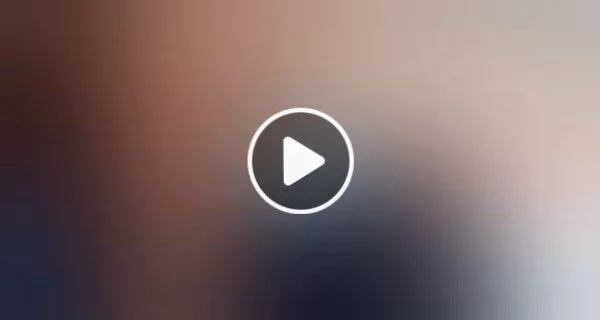

Leave a Reply