
In today’s digital world, videos are everywhere—from social media platforms like YouTube, Instagram, and TikTok to professional presentations and personal projects. However, not all video formats are created equal. If you’ve ever tried to upload a video only to find it’s incompatible with your chosen platform, you know how frustrating it can be.
This is where the MP4 format comes in. MP4 is one of the most widely supported video formats, known for its high quality and small file size. Whether you’re looking to share a video online, save storage space, or ensure compatibility across devices, converting your video to MP4 is often the solution.
The good news? You don’t need expensive software or technical expertise to convert videos to MP4. Thanks to online video converters, you can easily convert your videos in just a few clicks. In this comprehensive guide, we’ll walk you through everything you need to know about converting videos to MP4 online, including the best tools, step-by-step instructions, and tips for maintaining quality.
Why Convert Video to MP4?
Before diving into the “how,” let’s talk about the “why.” Here are some key reasons to convert your videos to MP4:
- Universal Compatibility: MP4 is supported by almost all devices, platforms, and media players.
- High Quality: MP4 offers excellent video quality while keeping file sizes relatively small.
- Easy Sharing: MP4 files are easy to upload, share, and stream online.
- Versatility: MP4 supports multiple audio and video codecs, making it ideal for various uses.
How to Convert Video to MP4 Online
Converting videos to MP4 online is quick, easy, and doesn’t require any software installation. Here’s a step-by-step guide to help you get started:
Step 1: Choose an Online Video Converter
There are countless online video converters available, but not all are created equal. Here are some of the best options for converting videos to MP4:
- Online UniConverter (formerly Media.io)
- Supports a wide range of formats, including MP4, MOV, AVI, and more.
- Offers fast conversion speeds and high-quality output.
- Free version available with limited features.
- CloudConvert
- A versatile online converter that supports over 200 file formats.
- Allows customization of video settings like resolution and bitrate.
- Free version includes 25 conversion minutes per day.
- Clipchamp
- A user-friendly online video editor and converter.
- Includes basic editing tools alongside conversion features.
- Free version available with watermark-free exports.
- Zamzar
- A simple and reliable online converter.
- Supports batch conversions for multiple files.
- Free version allows conversions up to 50MB.
- Convertio
- A straightforward converter with a clean interface.
- Supports cloud storage integration (Google Drive, Dropbox).
- Free version allows conversions up to 100MB.
Step 2: Upload Your Video
Once you’ve chosen a converter, follow these steps to upload your video:
- Visit the converter’s website.
- Click the Upload or Choose File button.
- Select the video file you want to convert from your computer, cloud storage, or URL.
Step 3: Select MP4 as the Output Format
After uploading your video, you’ll need to specify the output format. Here’s how:
- Look for the Format or Output option.
- Select MP4 from the list of available formats.
- (Optional) Adjust settings like resolution, bitrate, or frame rate for better quality or smaller file size.
Step 4: Start the Conversion
Once you’ve selected MP4 as the output format, click the Convert or Start button to begin the process. Depending on the file size and your internet speed, the conversion may take a few seconds to several minutes.
Step 5: Download Your MP4 File
When the conversion is complete, you’ll see a Download button. Click it to save the MP4 file to your device. Some converters also offer the option to save the file directly to cloud storage or share it via a link.
Tips for Converting Videos to MP4 Online
Here are some tips to help you get the best results when converting videos to MP4 online:
- Choose the Right Converter: Not all online converters are reliable. Stick to reputable tools like the ones mentioned above.
- Check File Size Limits: Many free converters have file size limits (e.g., 100MB). For larger files, consider upgrading to a paid plan.
- Adjust Settings for Quality: If the converter allows, customize settings like resolution and bitrate to balance quality and file size.
- Use a Stable Internet Connection: A slow or unstable connection can interrupt the conversion process.
- Avoid Over-Conversion: Repeatedly converting a video can degrade its quality. Always start with the highest-quality source file.
Best Practices for Specific Platforms
Different platforms have different requirements for video uploads. Here’s how to optimize your MP4 videos for popular platforms:
- YouTube:
- Recommended format: MP4.
- Resolution: 1080p or higher.
- Bitrate: 8 Mbps for 1080p, 35-45 Mbps for 4K.
- Instagram:
- Recommended format: MP4.
- Resolution: 1080×1350 (portrait) or 1080×1080 (square).
- Bitrate: 3,500 kbps.
- Facebook:
- Recommended format: MP4 or MOV.
- Resolution: 1280×720 (720p) or higher.
- Bitrate: 4,000 kbps.
- TikTok:
- Recommended format: MP4.
- Resolution: 1080×1920 (vertical).
- Bitrate: 2,500-6,000 kbps.
Troubleshooting Common Issues
While converting videos to MP4 online is generally straightforward, you may encounter some issues. Here’s how to troubleshoot them:
- Conversion Fails:
- Ensure your video file is not corrupted.
- Check if the file size exceeds the converter’s limit.
- Poor Output Quality:
- Start with a high-quality source file.
- Adjust settings like resolution and bitrate for better results.
- Slow Conversion Speed:
- Use a faster internet connection.
- Close other tabs or applications to free up bandwidth.
- Watermark on Free Versions:
- Some free converters add watermarks to the output file. To remove them, upgrade to a paid plan or use a watermark-free tool.
Final Thoughts
Converting videos to MP4 online is a simple and effective way to ensure compatibility, save storage space, and improve the quality of your videos. With the right tools and techniques, you can easily convert your videos in just a few clicks—no software or technical skills required.
Whether you’re a content creator, a business professional, or someone sharing memories with friends and family, this guide provides everything you need to convert videos to MP4 like a pro. So, choose your favorite online converter, follow the steps, and start creating high-quality MP4 videos today!
Disclaimer: The use of videoreddit.edu.vn and the content generated on this website is at your own risk. The platform is not responsible for the use that users may make of the content presented here. Although we make every effort to ensure that the information provided is accurate and appropriate, we do not guarantee the accuracy, completeness or relevance of the content.
The website is not responsible for any loss, damage or harm that may arise from the use of this site, including, but not limited to, direct, indirect, incidental, consequential or punitive damages. Users are responsible for their own actions and compliance with all applicable laws and regulations.
In addition, videoreddit.edu.vn is not responsible for user-generated content or opinions expressed by users. We reserve the right to remove any content that we deem inappropriate, offensive or that violates our policies or applicable laws, without prior notice.
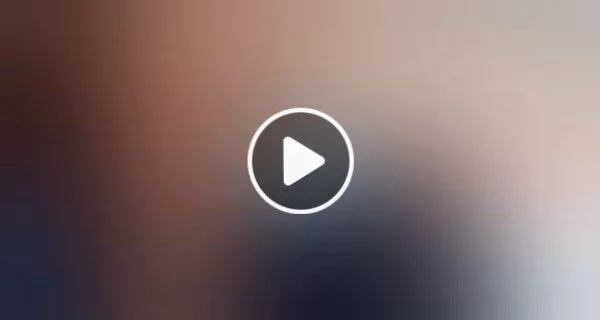

Leave a Reply