
In the competitive world of YouTube, where millions of videos are uploaded every day, standing out is crucial. While great content is essential, it’s often the video thumbnail that determines whether someone clicks on your video or scrolls past it. A compelling thumbnail grabs attention, conveys the essence of your video, and entices viewers to hit play.
But how do you create a thumbnail that stands out? The good news is, you don’t need to be a graphic designer or have expensive software to make a professional-looking YouTube thumbnail. With the right tools, tips, and techniques, anyone can create eye-catching thumbnails that boost clicks and engagement.
In this comprehensive guide, we’ll walk you through everything you need to know about making a video thumbnail for YouTube. From design principles to step-by-step instructions using free and paid tools, this guide has you covered.
Why Are YouTube Thumbnails Important?
Before diving into the “how,” let’s talk about the “why.” Here’s why YouTube thumbnails are so important:
- First Impressions Matter: Your thumbnail is the first thing viewers see. A great thumbnail can make the difference between a click and a scroll.
- Boosts Click-Through Rate (CTR): A well-designed thumbnail can significantly increase your video’s CTR, which is a key metric for YouTube’s algorithm.
- Communicates Your Video’s Content: A thumbnail gives viewers a quick idea of what your video is about.
- Builds Brand Identity: Consistent thumbnail designs help establish your channel’s visual identity and make your content recognizable.
YouTube Thumbnail Requirements
Before you start designing, it’s important to know YouTube’s thumbnail requirements:
- Size: 1280×720 pixels (minimum width of 640 pixels).
- Format: JPG, PNG, or GIF (no animated GIFs).
- File Size: Under 2MB.
- Aspect Ratio: 16:9 (standard for YouTube).
Step-by-Step Guide to Making a YouTube Thumbnail
Now that you understand the importance of thumbnails and the technical requirements, let’s dive into the step-by-step process of creating one.
Step 1: Choose the Right Tool
You don’t need Photoshop to create a professional-looking thumbnail. Here are some great tools for designing YouTube thumbnails:
- Canva (Free and Paid)
- A user-friendly, web-based design tool with pre-made YouTube thumbnail templates.
- Perfect for beginners and non-designers.
- Adobe Spark (Free and Paid)
- Another web-based tool with customizable templates and easy-to-use features.
- Snappa (Free and Paid)
- A simple design tool with a library of stock photos, icons, and fonts.
- Photoshop (Paid)
- A professional-grade tool for advanced designers who want full control over their designs.
- Fotor (Free and Paid)
- A versatile online photo editor with thumbnail templates.
For most creators, Canva is the best choice due to its simplicity and extensive template library.
Step 2: Select a Template or Start from Scratch
If you’re using a tool like Canva, start by selecting a YouTube thumbnail template. These templates are pre-designed with the correct dimensions and layout, making it easy to customize them for your video.
If you prefer to start from scratch, create a new project with the dimensions 1280×720 pixels.
Step 3: Add a Background Image
Your background image is the foundation of your thumbnail. Here are some tips for choosing the right image:
- Use a high-quality, relevant image from your video or a stock photo.
- Ensure the image is visually appealing and aligns with your video’s content.
- Avoid clutter and focus on a single, eye-catching element.
Step 4: Add Text
Text is a crucial element of most YouTube thumbnails. It helps convey the video’s topic and grabs attention. Here’s how to add text effectively:
- Choose a bold, easy-to-read font.
- Keep the text short and impactful (e.g., “5 Tips for Beginners” or “You Won’t Believe This!”).
- Use contrasting colors to make the text stand out against the background.
- Add a drop shadow or outline to improve readability.
Step 5: Incorporate Branding
Consistent branding helps viewers recognize your videos instantly. Here’s how to incorporate branding into your thumbnail:
- Use your channel’s colors, fonts, and logo.
- Add a small watermark or icon to reinforce your brand identity.
- Maintain a consistent style across all your thumbnails.
Step 6: Use Visual Elements
Visual elements like icons, shapes, and overlays can make your thumbnail more engaging. Here are some ideas:
- Add arrows, circles, or borders to highlight key elements.
- Use emojis or icons to convey emotions or themes.
- Include a face or person to create a personal connection with viewers.
Step 7: Review and Optimize
Before finalizing your thumbnail, review it to ensure it’s visually appealing and effective. Ask yourself:
- Does the thumbnail grab attention?
- Is the text clear and easy to read?
- Does it accurately represent the video’s content?
- Does it align with my brand identity?
Step 8: Export and Upload
Once you’re happy with your design, export the thumbnail as a PNG or JPG file. Make sure the file size is under 2MB. Then, upload it to YouTube:
- Go to your YouTube Studio.
- Select the video you want to add the thumbnail to.
- Click the Custom Thumbnail button and upload your file.
Tips for Creating Eye-Catching YouTube Thumbnails
Here are some additional tips to help you create thumbnails that stand out:
- Use Bright, Bold Colors: Bright colors grab attention and make your thumbnail pop.
- Focus on Faces: Thumbnails with faces tend to perform better because they create an emotional connection.
- Keep It Simple: Avoid clutter and focus on one main idea or element.
- Test Different Designs: Experiment with different styles, colors, and layouts to see what works best for your audience.
- Analyze Competitors: Look at thumbnails from successful channels in your niche for inspiration.
Tools for Advanced Thumbnail Design
If you’re ready to take your thumbnail game to the next level, consider these advanced tools and techniques:
- Photoshop: Offers unparalleled control over design elements and effects.
- Illustrator: Ideal for creating custom graphics and illustrations.
- Remove.bg: A free tool for removing backgrounds from images.
- Unsplash and Pexels: Free stock photo websites for high-quality images.
Final Thoughts
Creating a compelling YouTube thumbnail is an art and a science. By following this step-by-step guide, you can design thumbnails that grab attention, boost clicks, and help your videos stand out in a crowded platform.
Remember, your thumbnail is often the first impression viewers have of your content. Invest time and effort into making it count. With the right tools, tips, and creativity, you can create thumbnails that not only look great but also drive results for your channel.
So, fire up your favorite design tool, start experimenting, and take your YouTube thumbnails to the next level!
Disclaimer: The use of videoreddit.edu.vn and the content generated on this website is at your own risk. The platform is not responsible for the use that users may make of the content presented here. Although we make every effort to ensure that the information provided is accurate and appropriate, we do not guarantee the accuracy, completeness or relevance of the content.
The website is not responsible for any loss, damage or harm that may arise from the use of this site, including, but not limited to, direct, indirect, incidental, consequential or punitive damages. Users are responsible for their own actions and compliance with all applicable laws and regulations.
In addition, videoreddit.edu.vn is not responsible for user-generated content or opinions expressed by users. We reserve the right to remove any content that we deem inappropriate, offensive or that violates our policies or applicable laws, without prior notice.
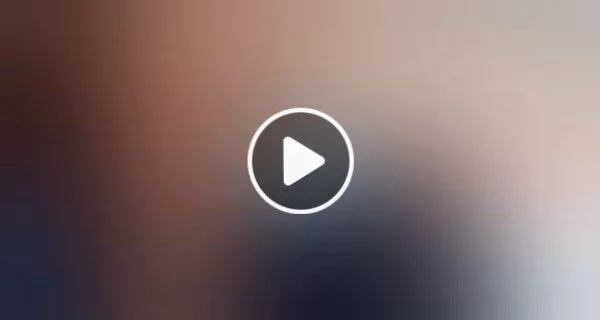

Leave a Reply