
Truecaller is a popular communication app that helps users identify unknown callers, block spam calls, and enhance their overall calling and messaging experience. With its advanced caller ID and spam blocking features, Truecaller has become a trusted tool for millions of users worldwide. In this comprehensive guide, we will walk you through the process of installing the Truecaller app on your device, ensuring a seamless and secure communication experience.
Step 1: Visit the App Store or Google Play Store
The first step in installing Truecaller is to visit the appropriate app store for your device. If you are using an iOS device, such as an iPhone or iPad, open the App Store. For Android devices, open the Google Play Store. These app stores are the official platforms where you can download and install apps securely.
Step 2: Search for Truecaller
Once you have opened the respective app store, use the search bar to look for “Truecaller.” This will bring up a list of search results related to the app. Make sure to select the official Truecaller app developed by True Software Scandinavia AB.
Step 3: Download and Install Truecaller
After locating the Truecaller app in the app store, proceed with the download and installation process. Follow these steps:
- Tap on the “Get” or “Install” button associated with the Truecaller app. This will initiate the download process.
- Depending on your device and internet connection speed, the download may take a few moments. Please be patient during this process.
- Once the download is complete, you will be prompted to install the app. Tap on the “Install” or “Open” button to begin the installation process.
- The app will be installed on your device, and you will receive a confirmation message once the installation is finished.
Step 4: Launch Truecaller
After the installation is complete, you can launch the Truecaller app on your device. Follow these steps:
- Locate the Truecaller app icon on your device’s home screen or app drawer.
- Tap on the app icon to open the Truecaller app.
- The app will guide you through the initial setup process, including granting necessary permissions and verifying your phone number.
- Follow the on-screen instructions to complete the setup process.
Step 5: Configure Truecaller Settings
Once you have launched the Truecaller app, it’s important to configure the settings according to your preferences. Here are some key settings to consider:
- Caller ID and Spam Blocking: Truecaller offers advanced caller ID and spam blocking features. You can enable these features to identify unknown callers and block unwanted spam calls.
- privacy settings: Review and adjust the privacy settings within the app. You can control the visibility of your phone number, choose which contacts can see your profile, and manage other privacy-related preferences.
- Notification Settings: Customize the notification settings to receive alerts for incoming calls, messages, and spam notifications. You can choose the level of notifications you prefer, such as sound, vibration, or visual alerts.
- Backup and Sync: Truecaller allows you to backup your contacts and call history to the cloud. Enable this feature to ensure your data is safe and accessible across multiple devices.
Step 6: Explore Truecaller Features
Truecaller offers a wide range of features to enhance your communication experience. Here are some key features to explore:
- Caller ID: Truecaller identifies unknown callers by displaying their name, location, and other relevant information. This helps you decide whether to answer the call or not.
- Spam Blocking: The app actively blocks spam calls and messages, protecting you from unwanted interruptions. You can also report spam numbers to help improve the accuracy of the spam database.
- Contact Search: With Truecaller, you can search for contacts even if their phone number is not saved in your address book. This feature is particularly useful when you need to find a specific person’s contact details.
- Call Recording: Truecaller offers a call recording feature, allowing you to record important calls for future reference. This can be useful for business calls, interviews, or any other situation where you need a record of the conversation.
- SMS and MMS: Truecaller also supports SMS and MMS messaging. You can send and receive text messages, multimedia messages, and even group messages with ease.
Conclusion:
Installing the Truecaller app on your device is a straightforward process that provides you with a powerful communication tool. With its advanced caller ID, spam blocking, and messaging features, Truecaller enhances your calling and messaging experience, making it more efficient and secure. By following the steps outlined in this guide, you can easily download, install, and configure Truecaller on your device, ensuring a seamless and reliable communication platform.
Disclaimer: The use of videoreddit.edu.vn and the content generated on this website is at your own risk. The platform is not responsible for the use that users may make of the content presented here. Although we make every effort to ensure that the information provided is accurate and appropriate, we do not guarantee the accuracy, completeness or relevance of the content.
The website is not responsible for any loss, damage or harm that may arise from the use of this site, including, but not limited to, direct, indirect, incidental, consequential or punitive damages. Users are responsible for their own actions and compliance with all applicable laws and regulations.
In addition, videoreddit.edu.vn is not responsible for user-generated content or opinions expressed by users. We reserve the right to remove any content that we deem inappropriate, offensive or that violates our policies or applicable laws, without prior notice.
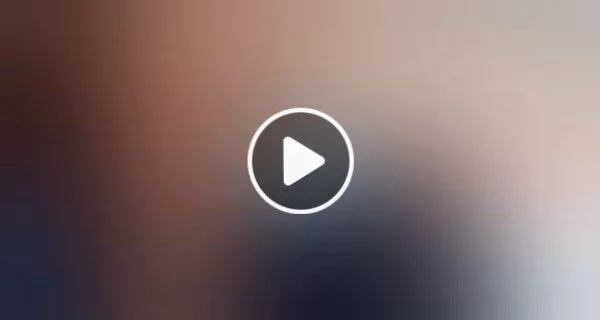
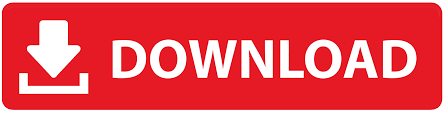

Leave a Reply